How to Create User + Edit User Details and Access Rights?
1. From your Hirers’ Recruitment Dashboard homepage, click 'User Accounts' in the menu, then choose either 'Sub-Users' (packaged with your subscription) or 'Additional Users' (availed on top of your subscription) tab.
2. Click 'Add New' button found on the upper right of the page. Fill in with the new user’s Full Name, Email Address, Mobile Number and assign a password. Be guided with the password requirements.

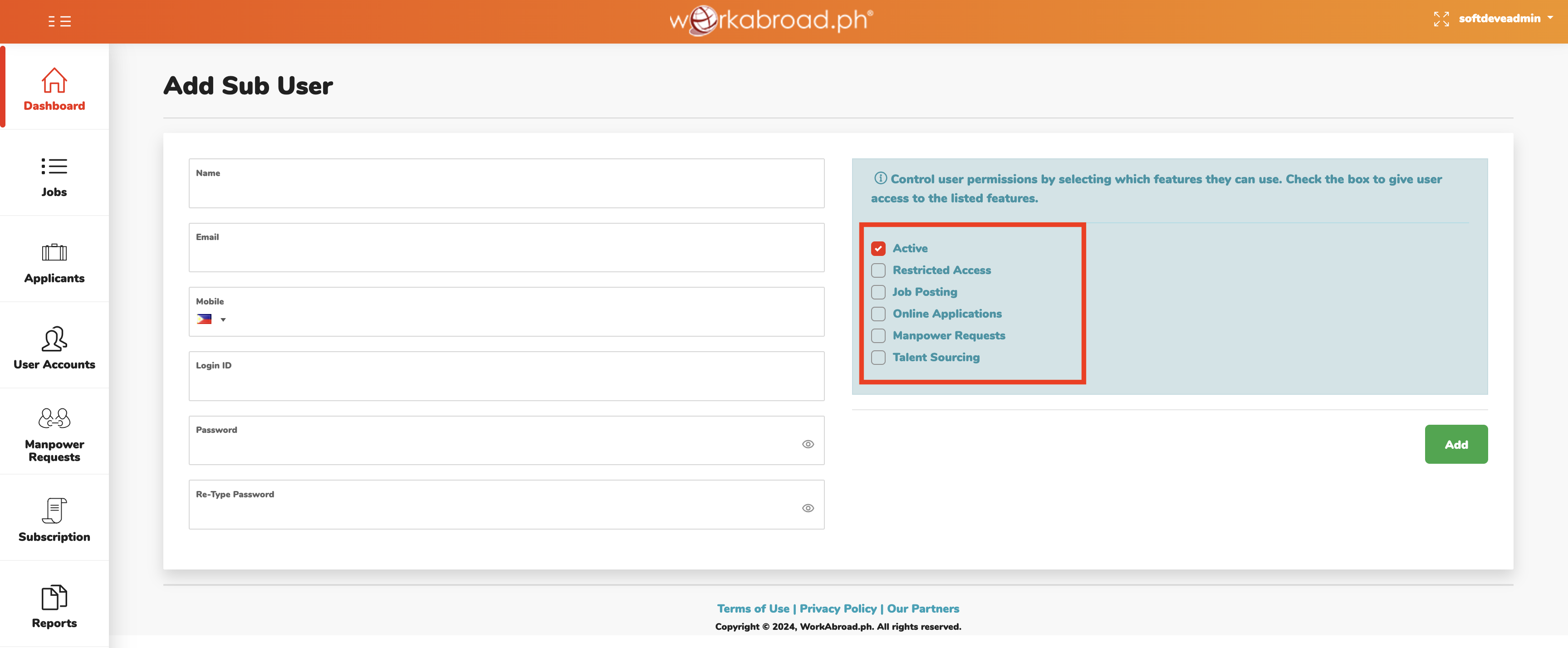
3. Set applicable access rights by ticking the feature you want the new user to have access to. Be sure to also tick 'Active' to activate the user.
4. Click 'Add' to proceed to the new user creation.
Edit User Details and Access Rights
1. From User Accounts -> Sub-Users tab.
2. Click the pen icon under Actions column (same row as the user you wish to edit).
3. Update user details and/or access rights, then click Update to save the changes made.